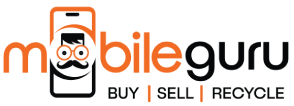What Parental Controls are Present in an iPhone?
Addiction to mobile phones is an issue that plagues even adults. Most of us will find it very difficult to stay away from our phones even for an hour. And kids are no exception. After all, we let them watch TV or scroll through mobile phones when they are refusing to eat or just being super annoying. But all is not lost.
Evolving technology has introduced many new features to our mobile phones that make our lives easier. Apple, like any other responsible brand, has addressed the need to restrict the screen time of its young users. With the iOS 12, Apple introduced screen time and parental controls. You will be able to control what your kid has access to on the iPhone or iPad. So, what type of parental control do you actually have in an iPhone?
-
Set up screen time limit
Add your kids’ device to the family sharing and head to the settings. Click on the screen time and set up rules for app usage, screen time, privacy and content restrictions. You will get a detailed weekly report on your kids’ phone usage. Additionally, in the content and privacy restrictions, you will have a lot of other options.
-
Disabling certain apps
Go to the content and privacy restrictions in the settings and you’ll see a list of all the allowed apps. Toggle the apps that you don't want your kid to use.
-
Prevent your child from changing the settings
Go to iTunes and App purchases to restrict your kid from installing or uninstalling apps. You must set up a passcode for screen time setting to prevent your kid from undoing all the changes.
-
Location sharing and privacy settings
The shared features section of the family sharing enables location sharing. This way you will be able to know where your child is even when they are not answering your phone calls or messages.
-
Content restrictions
The content restrictions option is available right below the allowed apps section. Here you can prevent your child from purchasing R-rated TV shows or movies. Choose the content ratings for other apps, books, podcasts, and music. Choose the Limit adult content option for websites. If you have a young kid then allow only child-specific apps and websites.
-
Asking to buy before any App purchases
After setting up the screen limits and content restrictions, open the family sharing settings and enable the Ask to Buy option for your kid’s iPhone. Every time your child tries to purchase something from the App store, you will receive a notification to accept or decline the purchase.
-
Restrict game centre
You have a lot of options to restrict multiplayer games, screen recording, adding friends, private messaging, the ability to change the nickname or the avatar, and much more
-
Restrict Siri web search
Go to the screen time in the setting of your kids’ phones. In the content restrictions, choose Siri, then restrict explicit languages and web search content.
Switch to the Latest Refurbished iPhones at Affordable Prices
To enjoy advanced parental control settings you can switch to the latest version of the iPhone. At Mobile Guru, we’ll let you enjoy that switch at a fraction of the price that you will have to pay for a brand new iPhone. We sell fully functional, near-mint condition refurbished iPhones at affordable prices. You will also receive a warranty of up to 24 months. Simply scroll through our website and choose the one that suits your needs and budget. We will provide the best price for your next device.
You can also walk into our stores in Melbourne to view our entire collection. With us, you can enjoy a device that is as good as new. Along with high-quality Refurbished iPhones, we also sell Samsung and Google phones. Reach out to us on 1300 362 017 or write to us at hello@mobileguruaustralia.com.au to know more about upgrading your iPhone.