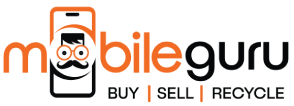How to Operate Siri on iPhone XR?
When it comes to the best phones, iPhones always come up as a top contender. For 2019, the best iPhone is the iPhone XR. Starting with the design, iPhone XR is something that is more affordable and accessible for most people. It offers a ton of improvements over its predecessor, with a few tweaks like a slightly more streamlined look and smaller bezels around the screen. There are also different colour options to choose from, including pink, blue, yellow, black, and even white, which can fit any personality or style.
Siri is one of the most popular features on iPhones, and it is easy to see why. With just a voice command, you can do anything from setting alarms to finding your way around. Additionally, if you are using an iPhone XR, Siri is even smarter. This is because it can understand more complex commands, like asking for directions. That means you can talk instead of swiping and tapping on your screen whenever you need assistance.
Many find that Siri is more responsive than Google Assistant and can carry out several tasks with ease. However, the issue is that most people are not aware of what it is and how it works. In this post, you will get to learn everything about Siri and how to operate it on your iPhone XR!
What is Siri all about?
Siri, the intelligent assistant on iPhones, has been a favourite feature for many users. It is, hands down, one of the best voices in all of the technology, and she is dead sincere when you ask her a question. The response is pretty quick, which makes using Siri even more convenient.
Siri Shortcuts are a great way to customise your experience on your iPhone, and they are especially handy for things like making quick calls or checking the weather. So, in simple words, it can help you with a variety of tasks, from basic navigation to finding specific information.
What makes Siri and iPhone XR so great?
The first amazing thing is, that iOS 12 includes a new Animoji feature that lets you create personalised avatars using your facial expressions. You can also use Animojis as part of your conversations in Messages and other apps too. Another great feature is Face ID. Using it, you can easily access your device and sign in without having to fumble for your password. On the other hand, if someone else needs to use your phone, they can simply enter your face scan instead.
Do you know what the best part is? There is no need for you to even speak out loud; just use the camera on your iPhone XR to scan something, and she will get right down to work. Overall, Siri and iPhone XR make using your device easier and more fun than ever before. If you are an iPhone user, be sure to check out these hot new features!
What are the Steps to Operate Siri on iPhone XR?
Operating Siri on iPhone XR is not a daunting task. All you have to do is follow a few simple steps, and you will be all set to use some great features right away:
Here is how to operate it:
- Open the “Settings” app on your iPhone and scroll down to “Accessibility”
- Tap Voice Control and then tap the microphone icon to enable Siri
- When Siri is enabled, say "Hey Siri" to open her voice assistant
- To ask a question, start by saying, "What can I do?" and then speak your command
You can also use Siri to control your music, send a message, set a timer, look up information, and more!
Buy Refurbished iPhone XR from Mobile Guru, Australia
If you are planning to buy an iPhone XR but have a very restricted budget, then it is best to get a refurbished iPhone. Now the question is, where will you get a high-quality and reliable refurbished phone from?
At Mobile Guru, we offer refurbished phones and accessories at a very reasonable cost with great benefits. Purchasing our pre-owned smartphones helps reduce the e-waste in our environment, along with helping you to save some cash.
For more information, please get in touch with our team. Call us on 1300 362 017 or email us at hello@mobileguruaustralia.com.au.